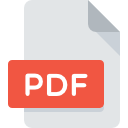How To
Technical Support
You should save your project first as a FS File (to maintain the layers) and second as a png file, so you will be able to use the Auto Fill function of the software.
Every system except Vista and Windows 7 needs to install Net Frameworks 2.0 on their system before installing the software. You may already have it installed on your system. Try installing the software and if you need it, it will let you know.
In order to create the repeat through Auto Fill, you need to create a .png file. You can not open a .jpeg file and try to create a repeat.
With systems that are running Windows 7 with 64-bit processors, you are unable at this time to reopen the Quick Start Guide once its been closed. You can either restart the program or access it through the help menu at any time without causing a crash.